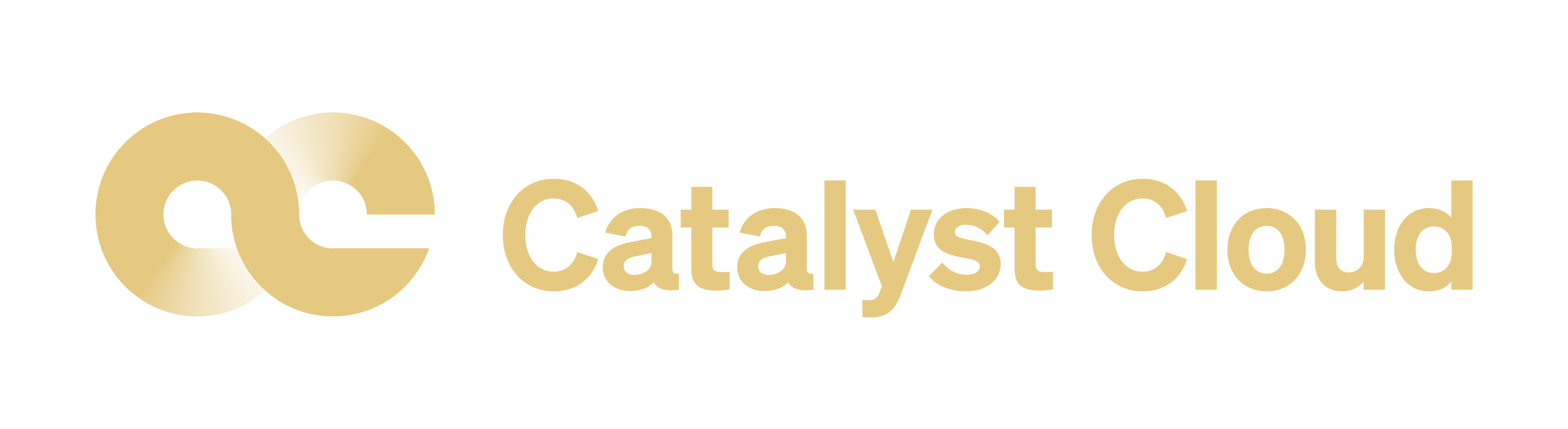Cloning the repo
Go to https://github.com/catalyst-cloud/catalystcloud-docs and fork the docs to your
own account on GitHub.
Clone the docs:
git clone https://github.com/catalyst-cloud/catalystcloud-docs.git
cd catalystcloud-docs
Create a new topic branch for your contribution (choose a sensible name):
git checkout -b new/fantastic-content#9999
Sync your branch with GitHub:
git branch --set-upstream-to=origin/<branch> new/fantastic-content#9999
Note
Branch naming convention: new|bug|?/<shortdesc>#<ticket-num>
Branch names starts with “new” or “bug”. New is used when adding a new
document or new sections to existing documents. Bug is using when amending
content of an existing document.
<shortdesc>: is something brief that indicates what the change is.
<ticket-num>: is optional and indicates the ticket number that the change
is related to.
Making your changes and contributions
When you’d like to make changes to the content, you can see your changes by
running the live_compile.sh script in the root directory:
cd catalystcloud-docs
./live_compile.sh
Then navigate to localhost:8000 to see the results of your changes. As you
save files, the changes will appear in your browser.
If you are adding a new document, you may want to add it to the index.rst, so
that people can find it when navigating the docs.
When done:
git add source/*
git commit
Note
If you want to be sure your documentation will work correctly, you can use
git hooks documented below to check that the
documentation will compile before it is committed.
Push the changes back to your personal branch:
git push origin your-branch-name