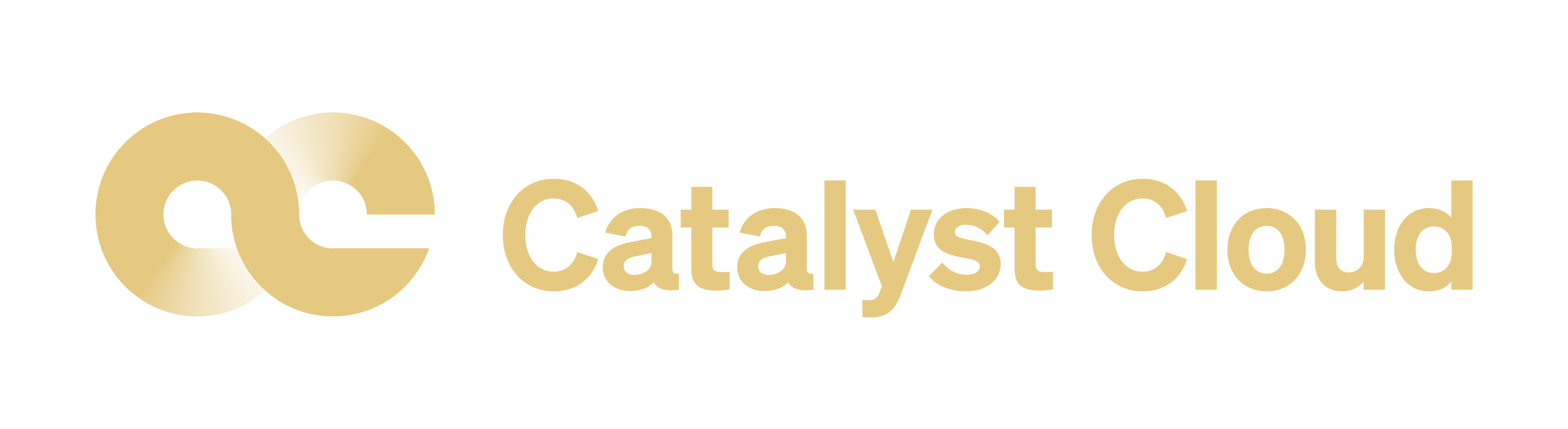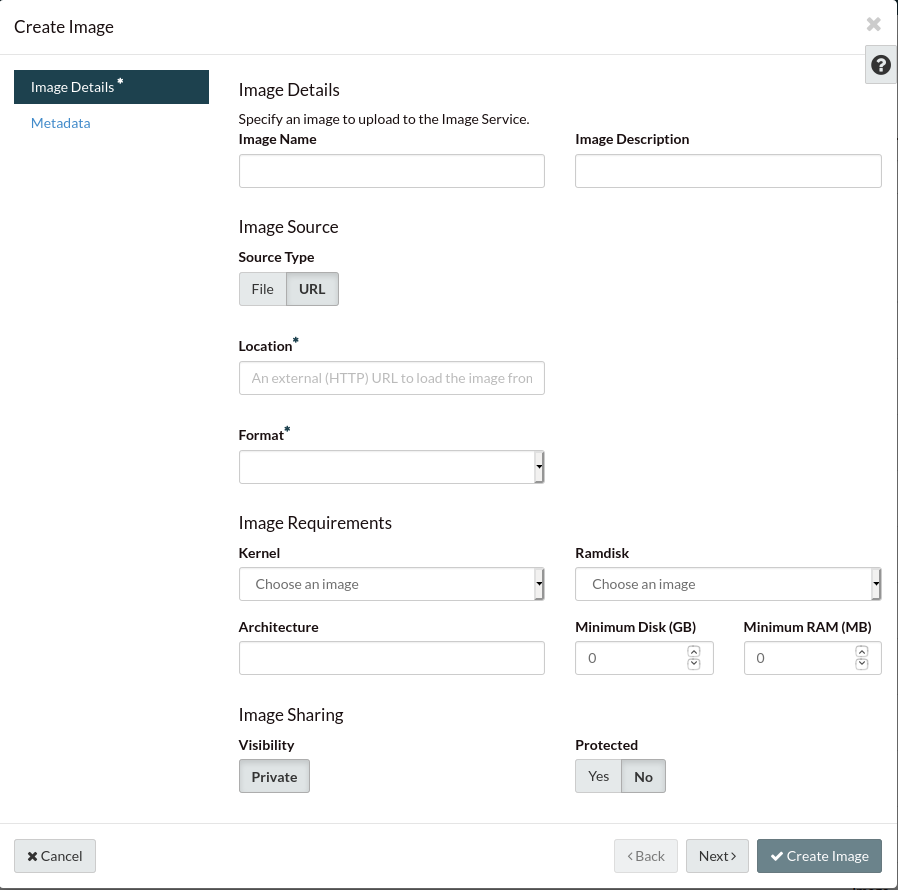Uploading to the cloud
Please make sure you have converted your image to RAW before uploading it to
our cloud. The previous section provides instructions on how to convert images
from other formats to RAW.
Via the web dashboard
On the images panel, click on create image. The create image dialogue will be
displayed as shown below:
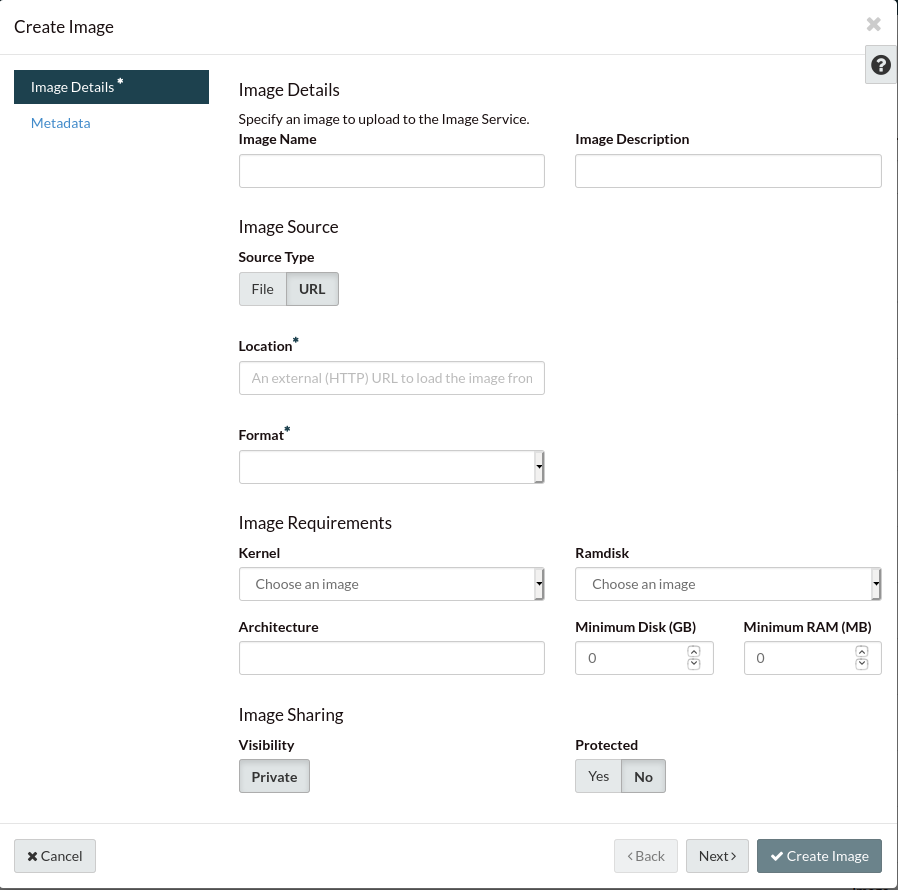
On the image source, select “Location” to provide the URL that the
image should be downloaded from, or select source type “File” to upload an
image from your file system.
Select the appropriate format for your image. We strongly recommend the use
of RAW images.
Set the minimum disk size to at least the size of the image. If you are
using a compressed format, like QCOW2, use the expanded size of the image.
Finally, click on create image and wait until the image has been downloaded or
uploaded.